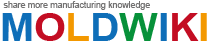Most AutoCAD Architects need to create geometry in 3D at some point. Sometimes they need to show a client or a community group what spaces will look like when they are built. Sometimes they need to gain a better understanding of the environments they are designing.
Fortunately AutoCAD makes it easy to convert a 2D floor plan 3D geometry.
Converting a 2D Floor Plan into a 3D Model
The first step in creating a 3D model from a floor plan is simply displaying a top (or plan) view of the floor plan in model space. Then, from the View menu, choose 3D Views and South East Isometric. You will then see a 3D view of your flat floor plan.
Select the wall lines in your floor plan. Then from the Modify menu choose Properties. Change the Thickness of the lines to represent the height of the walls. Press ESC to indicate you are done modifying wall lines.
Select the lines representing one or more window sills. Modify their thickness property to make them the right height. You will have to specify the correct height for every window sill which may require multiple selections.
Select the window and door headers. Set their Elevation property to lift them up off the ground. Set their thickness to determine how wide they are.
By this time you should have a fairly reasonable 3D wireframe model.
Viewing Shaded Views of your 3D Model
Once you have converted a 2D floor plan into a 3D model, you may want to view that model with hidden lines removed. To do this, at the command prompt, type HIDE.
To view a shaded view of the same model, from the View menu choose Shade then select one of the Shaded options. The color applied to walls, headers and sills will be the color of the lines used to create them.
What Next?
Using the techniques covered in this tutorial you should find it easy to create thick 3D lines to create window glass and doors.
AutoCAD features more sophisticated tools for creating and exporting photorealistic images of 3D models. It also has other commands (like UCS and REGION) that will let you create and position 3D geometry.
When you feel comfortable converting 2D floor plans into 3D model, it will take just a few hours to master those more advanced tools
related catagory mold design
Link to this article:10 Minute Introduction to 3D AutoCAD: Turning 2D Floor Plans into 3D Models
Reprint Statement: If there are no special instructions, all articles on this site are original. Please indicate the source for reprinting:Mold Wiki,Thanks!^^